How to Download and Install Windows 11 on ARM-Based Devices
Windows 11 on ARM: An Overview
Windows 10 ARM-based PCs come with several limitations. With the release of Windows 11 ARM, Microsoft has addressed some of these issues.
If you have an unsupported ARM-based device or want to install Windows 11 on your Mac, this guide is for you. We'll show you how to download and install Windows 11 ARM using an ISO file. We'll also discuss the limitations and compatible ARM-based devices that can support Windows 11.
Can Windows 11 Run on ARM?
Like its predecessor, the latest version of Windows can run on compatible ARM devices. Windows 11 uses the new ARM64EC application binary interface (ABI) for ARM devices.
If you have an ARM-based PC that hasn't officially received the upgrade or want to install Windows 11 on an ARM-based Mac, you can do so using the Windows 11 ARM64 ISO file.
Limitations of Running Windows 11 ARM on PCs
The biggest limitation of Windows 10 ARM-based PCs was the lack of compatibility with 64-bit Windows applications. Microsoft addressed this by replacing the Compiled Hybrid Portable Executable (CHPE) with the new ARM64EC ABI in Windows 11.
However, you will still encounter some limitations when running Windows 11 on ARM-based devices. Most limitations are software-related, as listed below:
- Windows Fax and Scan feature is not supported on ARM-based PCs.
- Some third-party antivirus programs may not work on ARM-based PCs. In such cases, you can use the built-in Windows Security.
- Games that use OpenGL version 3.4 or higher will not work unless the manufacturer has developed ARM-specific drivers for the application.
- Peripherals will only work if the necessary drivers are built into Windows 11 or if your device manufacturer has developed ARM drivers.
How to Download Windows 11 ARM64 ISO
To install Windows 11 on an ARM-compatible PC, you need the ARM version of Windows 11. You can use UUP Dump to download Windows 11 ARM64 ISO for both the latest and older builds. It can also download Windows 11 Insider ISO without joining the Insider program.
Steps to Download Windows 11 ARM ISO:
- Open the UUP Dump website.
- Type "Windows 11" in the search bar and press Enter to view the search results.
- In the search results, find the Windows 11 ARM64 build and click on the version you want to download. You can press Ctrl + F to open Finder and type "Upgrade to Windows 11" to locate all builds. Ensure it's the ARM64 build, not the standard x64.
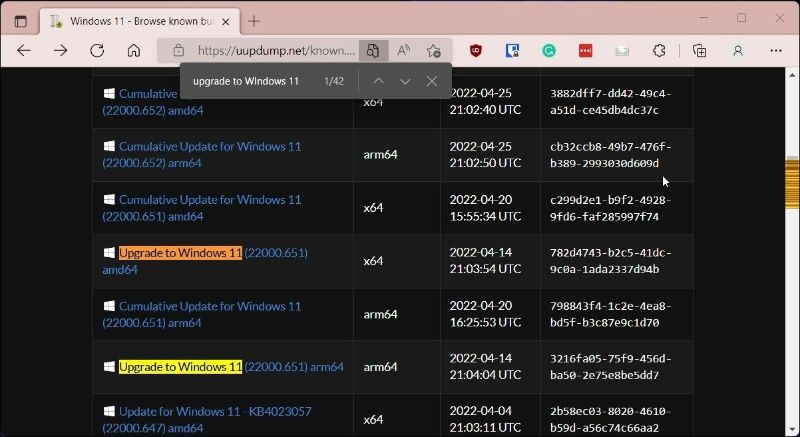 Photo : makeuseof
Photo : makeuseof
- On the next page, click the drop-down menu under "Language" and select your preferred language. If you want English, leave it as default.
- Click "Next.".
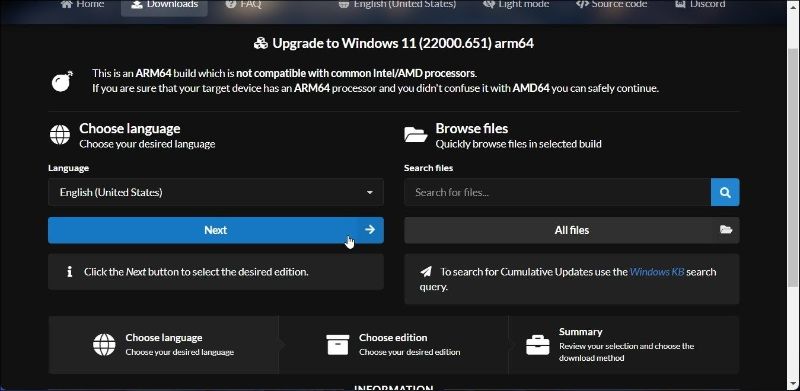 Photo : makeuseof
Photo : makeuseof
- Now you need to select the edition to download. Choose "Windows Home" and click "Next."
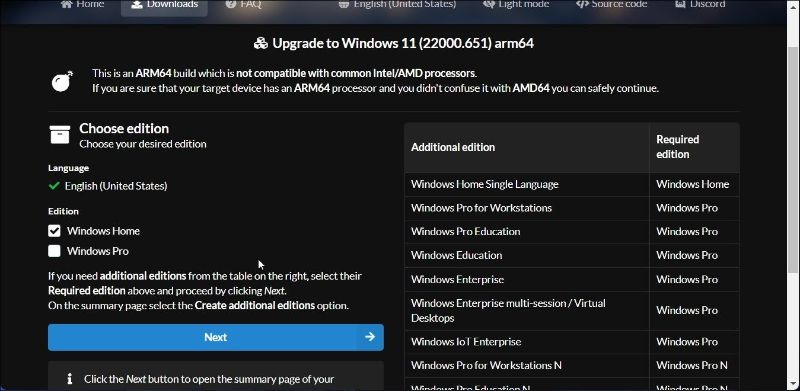 Photo : makeuseof
Photo : makeuseof - Under "Download method," select "Download and convert to ISO."
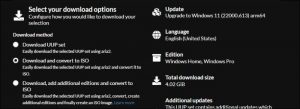 Photo : makeuseof
Photo : makeuseof
- Under "Conversion options," select "Include updates" and leave other options as default. You can see information about the ISO package, including total download size, in the right panel.
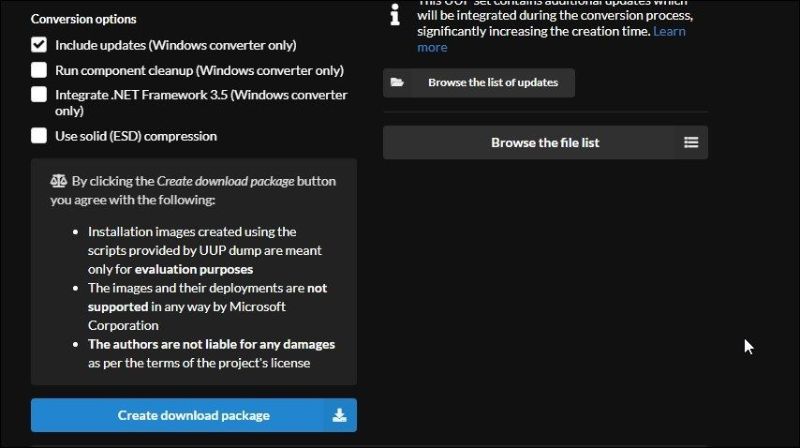 Photo : makeuseof
Photo : makeuseof
- To download the ISO file, click "Create download package." UUP Dump will download a zip file containing the ISO download package to your hard drive.
- Extract the zip file to locate the files inside.
- Double-click the
uup_download_windows.cmdfile. If you see the Microsoft Defender SmartScreen, click "More Info," then "Run anyway." - UUP Dump will run the script in Windows Terminal and download the necessary files. Once the download is complete, the Terminal window will turn blue, indicating the ISO build process is in progress.
- When prompted, press 0 to exit.
- UUP Dump will save the ISO to the initially extracted folder. You can use it to create a bootable USB to install Windows 11 on a virtual machine or use it to create a bootable Windows 11 USB for Mac.
Upgrade Your ARM-Based Device to Windows 11
If you have an ARM-based device running Snapdragon 850, 7c, or higher, and 8cx or higher, you can upgrade to Windows 11 using the ISO. Additionally, Microsoft Surface Pro devices with SQ1 and SQ2 chipsets can also support the upgrade.